To Create and Delete Stand-alone References
Stand-alone references do not have grouped links beneath it and the user selects the link directly to open the referenced page.
Note: All stand-alone
references will appear in alphabetical order and at the top of your references
in the
References card. If you have grouped references,
your stand-alone references will appear above them in the
References card as seen in the previous figure.
Note: You cannot set
security on stand-alone references. In order to see scope specific references,
the user must have that scope set as visible.
Creating Stand-alone References
Follow these steps to create stand-alone references:
- In the
Menu bar, from the
System Settings icon (
 ), select
References card setup
), select
References card setup
- Expand the Url Pages topic
- Select Add
- Enter the Name of the reference - this is the text displayed on the References card
- Enter the Description of the reference - this is the hover tool tip text the user sees when they place their pointer over the text
- Enter the full
URL (including the
http[s]:// when necessary) - this is the page
you want to open when the user selects the link
Note: If you are creating links to open items in the Navigation pane, please see References to Navigation pane items
- Select Create to create the reference
- To add another reference repeat steps 4-7 or select Close to close the window
- Select Save
- Select the
Home icon (
 ), to show your new
reference in the
References card.
), to show your new
reference in the
References card.
Deleting Stand-alone References
Follow these steps to delete stand-alone references:
- In the
Menu bar, from the
System Settings icon (
 ), select
References card setup
), select
References card setup
- Expand the Url Pages topic
- Select the checkboxes beside the stand-alone references you want to delete
- Select
Remove
The references are removed from the list of Url Pages.
- Select Save
- Select the
Home icon (
 ), to show the
references have been removed from the
References card.
), to show the
references have been removed from the
References card.